To install a printer that is shared on another computer you need to do the following:
- Click on Start > Devices and Printers
- Click Add a Printer
- Click Add a Local Printer - it sounds odd I know took me awhile to figure this out too
- Select Create a New Port and select 'Local Port' as the port type
- In the Port Name box type in \\computername\printershare
- You will then be asked to go through the Add New Hardware screens - this is where you can eventually install the driver for your Printer.
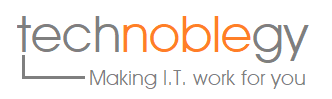
No comments:
Post a Comment